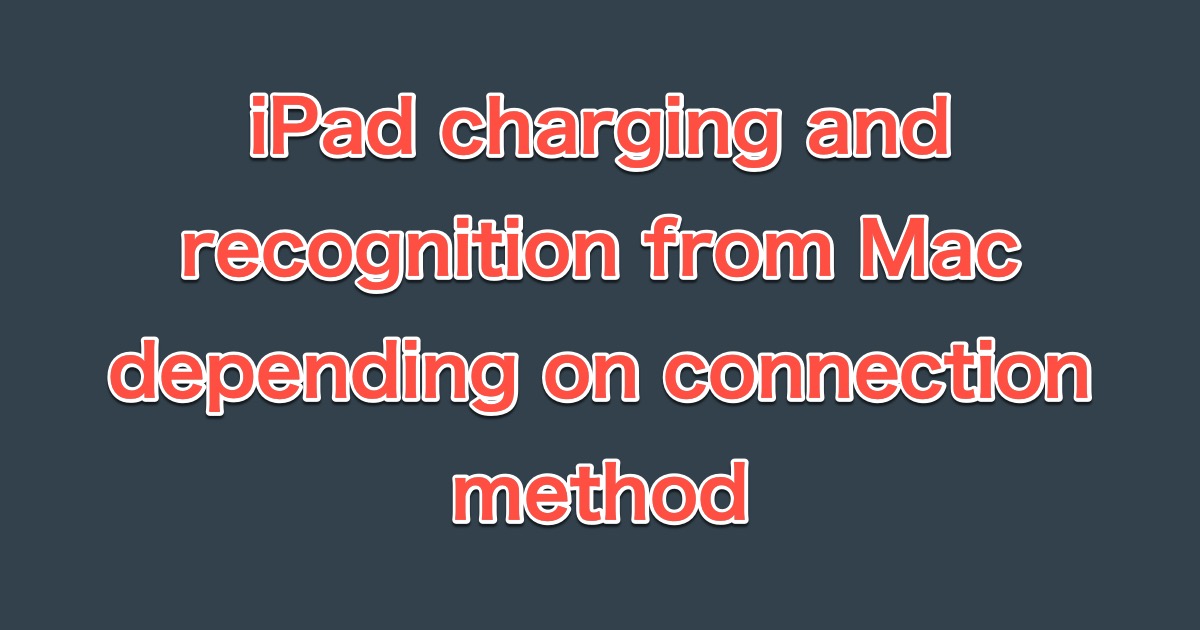The connection and power supply method can determine whether the iPad charges or not. It is also essential to power the iPad when working long hours, such as when debugging iPad apps in Xcode.
In this article, we investigated different charging conditions depending on the connection method, recognition conditions from Mac (or rather Xcode), and charging efficiency depending on the power supply method.
Devices used for investigation
The iPads and Macs used in this investigation are as follows.
- iPad Pro 12.9 inch (The 5th generation)
- MacBook Pro 13 inch M1 2020
The operating systems for each are as follows.
| Device | OS |
|---|---|
| iPad Pro | iPadOS 15.6.1 |
| MacBook Pro | macOS Monterey 12.5.1 |
The following other accessories and cables were used. However, some have changed models, so the same ones may not be available now.
- Apple USB-C Charge Cable (1m)
- Apple USB-C Digital AV Multiport Adapter
- Apple 20W USB-C Power Adapter
- CalDigit TS3 Plus (Thunderbolt 3 Dock)
- CalDigit Thunderbolt 3 Cable (Adaptive cable)
- TUNEWEAR ALMIGHTY DOCK C1
- Anker PowerPort Atom III Slim (Four Ports)
- Anker PowerLine+ USB-C & USB-A 3.0 Cable (0.9m)
The following devices were also used to measure the voltage and current supplied to the iPad by the USB-C and USB-C & USB-A cables.
- RouteR RT-TC6VABK
- RouteR RT-USBVAC8QC
Summary of each connection method and charging availability
The following is a summary of the checked connections and charging availability.
Mac – iPad
When directly connected to a Mac, the iPad can naturally be charged and debugged without problems.
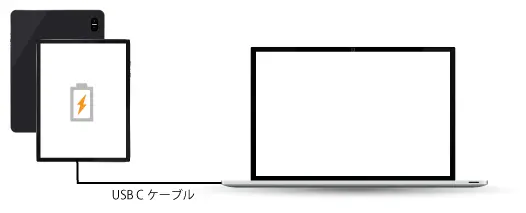
Mac – Multiport Adaptor – iPad
This is for a connection between Mac and iPad with an AV Multiport adapter. It does not charge and is not recognized by Xcode. It is possible to connect via a network, but there is no point in having a cable connection.
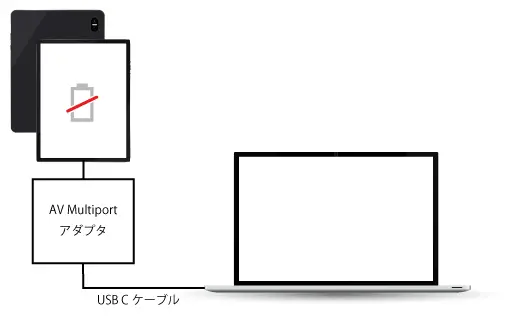
Mac – Thunderbolt 3 Dock – iPad
This is the case of a Thunderbolt 3 Dock between a Mac and an iPad: the Thunderbolt 3 Dock is connected to the Mac side, and the iPad is connected to the USB C port of the Thunderbolt 3 Dock. Thunderbolt 3 cable between Mac and Thunderbolt 3 Dock, and USB C cable between Thuderbolt 3 Dock and iPad.
Charging is unstable. It repeatedly switches between showing that it is charging and not charging, is not recognized by Xcode, and the OS displays a notification that the USB port is low on power.
The reason why it’s not working, even though it’s connected as a regular USB device, remains unclear; it also failed to work when connected to Type-A.

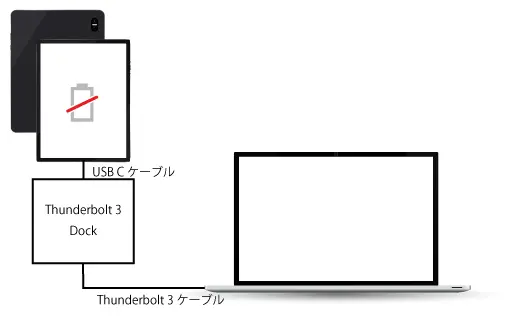
Mac – USB C Dock – iPad
This is the case where the USB C Dock is placed between the Mac and the iPad. However, the USB C Dock is connected to the iPad side. In this case, charging is stable, and the USB port power shortage notification does not appear. However, it is not recognized by Xcode. Since the USB C port of the USB C Dock I used is not dedicated to the power supply, I thought it might be possible, but it was not.
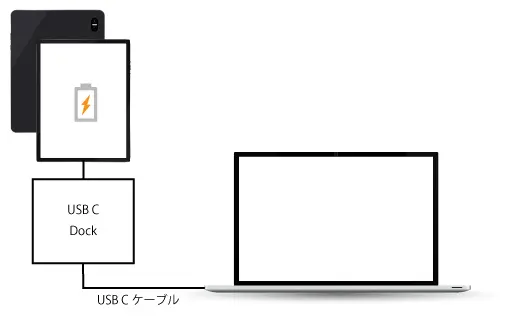
Mac – USB C Dock – iPad
The same USB C Dock is connected to a Mac, and an iPad is connected to the Type A port of the Dock. Not only is charging stable here, but Xcode also recognizes it, and debugging is possible.
It’s natural to have this connection method since the side connecting to the Mac is the USB Upstream, and the iPad normally hangs on the Type-A. So I’m wondering why the Thunderbolt 3 Dock didn’t work.
Check voltage and current for each connection method
Given the focus of this article on charging, we examined the voltage and current for each connection method. The following table shows the results.
| Connection Method | Voltage | Electric current | Electric power |
|---|---|---|---|
| Direct connection to Mac | Approx. 4.920V | Approx. 2.915A | 14.34W |
| Connects to Mac via AV Multiport Adapter | Approx. 5.149V | Approx. 0.101A | 0.52W |
| Connects to Apple 20W USB-C power adapter via AV Multiport Adapter | Approx. 8.970V | Approx. 1.379A | 12.37W |
| Connects to Anker PowerPort Atom III Slim via AV Multiport Adapter | Approx. 14.99V | Approx. 2.488A | 37.30W |
| Connects to Mac via Thunderbolt 3 Dock | Unable to measure (repeatedly disconnected and connected) | Unable to measure (repeatedly disconnected and connected) | – |
| Connect to Mac via USB C Dock (Dock on iPad side) | Approx. 4.859V | Approx. 1.409A | 6.85W |
| Connect to Mac via USB C Dock (Dock on Mac side, iPad on Type A of Dock) | Approx. 5.109V | Approx. 1.039A | 5.31W |
| Apple 20W USB-C Power Adapter | Approx. 8.899V | Approx. 2.133A | 18.98W |
| Anker PowerPort Atom III Slim | Approx. 15.001V | Approx. 2.420A | 36.30W |
Power was multiplied by the measured voltage and current and rounded to two decimal places.
Charging with a charger is the fastest charging time.
Looking at the power supplied, charging with a charger, such as the Anker PowerPort AtomIII Slim or the Apple 20W USB-C Power Adapter, would provide more power and take less time than connecting to a Mac.
Insufficient current when connected to Mac via AV Multiport adapter
I need help finding official documentation, but according to information on the Internet, the iPad requires at least a 3V voltage and 1.5A current to charge. However, when connected to a Mac via the AV Multiport adapter, only 0.1A is supplied, which is insufficient current.
However, when the AV Multiport Adapter is connected to a charger or power adapter, it supplies the necessary current and power, so I think this means that the USB C port on the AV Multiport Adapter is only a power supply port and is only for power supply from the charger or power adapter. It does not support communication for connecting normal USB devices. (And the symbol on the adapter is “power supply”)
The results did not change when the AV Multiport Adapter’s Type-A port was connected via a USB-C to Type-A conversion adapter.
Debugging from Xcode looks good with a network connection
When debugging an application from Xcode, the longer it takes, the less battery power the iPad will have, so you want to do it while charging (powering) the battery. Based on the results of this study, the best way to debug is to set up a network connection with Xcode and use a charger or power adapter to supply power while debugging.
If Xcode does not recognize it, it is not recognized by Mac either
Using a developer tool called IORegistryExplorer, I checked to see if the connected iPad was recognized. When Xcode did not recognize it, the iPad was not recognized as being connected to the Mac. This is even when it is charging.